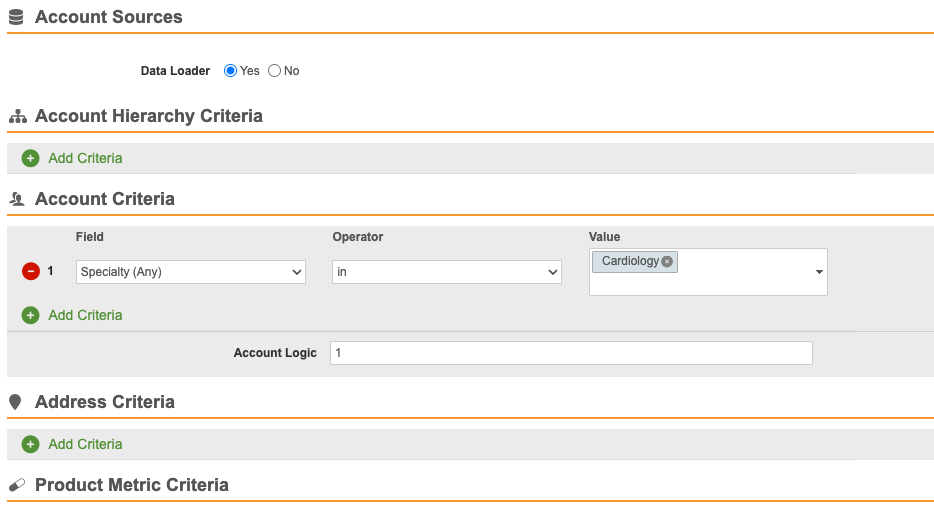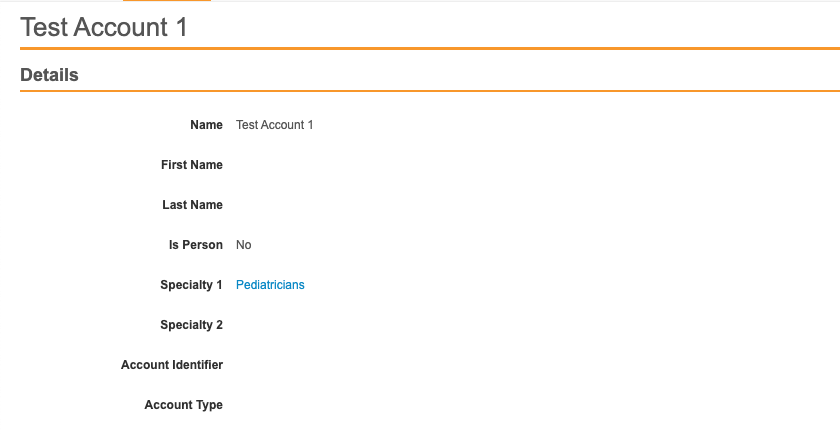Importing Speciality Labels
To ensure an account’s specialty displays using the correct language of the current user in both Align and in Territory Feedback in CRM, account specialty labels and their translations can be imported into Align.
Configuring Importing Specialty Labels
To configure this feature:
- Ensure the Align Integration User and the CRM Integration User have English selected as the language.
- Grant business admins Read field permission to the specialty_picklist__aln field on the specialty__aln object to ensure newly imported labels and translations display in the UI.
Importing Specialty Picklist Labels
To import specialty picklist labels, map the following fields on the account__aln object to the appropriate Veeva CRM picklist fields:
- specialty_1__aln – Maps to the Specialty_1_vod field by default
- specialty_2__aln – Maps to the Specialty_2_vod field by default
- specialty_3__aln – Maps to the Specialty_3_vod field by default
With the subsequent sync of the connected Veeva CRM org, all labels and translations associated with the mapped CRM picklists import into Align as values of the specialty_picklist__aln picklist on the specialty__aln object, including each picklist value’s API name, label, and translations. See mapping picklists in CRM to picklists in Align for more information.
The specialty_picklist__aln field of specialty__aln records automatically populates based on the available Specialty values in CRM. For example, if Veeva CRM has the following picklist values, Align inherits them as follows:
|
Veeva CRM Field |
Veeva CRM Field Label |
Veeva CRM Field API Name |
specialty_picklist__aln Value Label |
specialty_picklist__aln Value API Name |
|---|---|---|---|---|
|
Specialty_1_vod |
Cardiology |
Cardiology |
Cardiology |
cardiology__c |
|
Specialty_2_vod |
Oncology |
Oncology |
Oncology |
oncology__c |
If a value on the Specialty_1_vod picklist has the same API name as a value on the Specialty_2_vod picklist, the name, the label and translations for the label of Specialty_1_vod override Specialty_2_vod.
Viewing Specialty Picklist Translations and Labels
If the label of the selected specialty_picklist__aln value has a translation available in the user’s language, it displays in place of the name__v field of the corresponding specialty__aln record in the following locations:
|
Location |
Description |
Screenshot |
|---|---|---|
|
Integrated Territory Feedback in Veeva CRM |
The Specialty 1, 2, and 3 columns in the Edit Alignments table displays the translated value of the specialty_picklist__aln field. Values in this column can be searched for and sorted just as other columns in the table. Searching for translated specialties is not supported when searching outside the territory. |
|
|
The following Rules Engines:
|
When creating criteria based on specialty, translated picklist values of the specialty_picklist__aln field display as available for selection. |
|
|
The account__aln tab and account__aln record detail pages |
If the specialty_1__aln, specialty_2__aln, or specialty_3__aln objects are added to the page layout, the translated label for each specialty displays. |
|
If a translation for the label is not available in the user’s language, the label of the selected value displays.