Mass Transfer and Edit
Users can now quickly view assignment records in a related list and use this view to transfer or edit multiple assignments at once.
The View More Link
Related Lists of all assignment object types now contain a View More link displaying a new page with up to 25 assignment rows per page. If the assignment's object type supports Mass Edit or Mass Transfer, a check box displays in the left-most column that allows users to highlight multiple rows at once and either edit or transfer all highlighted rows.
Mass Transfer
The Mass Transfer feature allows users to highlight one or more assignment rows and transfer all selected assignments to a new parent entity on a specified date. This allows users to easily perform multiple transfers from one Territory to another. Mass Transfer supports the following objects:
- geography_territory__aln
- geography_territory_model__aln
- roster_member_territory_model__aln
roster_member_territory__aln
For example, Sarah Jones needs to transfer multiple records from her Territory to John Adams’s Territory. She navigates to the appropriate Related List, selects the records to transfer, and uses the Mass Transfer feature to select John’s Territory for the records as well as an Effective Date for the transfer.
Using
To use Mass Transfer:
-
Select the check boxes for all records to transfer.
- Select the Action menu. This displays as a Gear icon.
-
Select Transfer Assignments. The number of selected records displays next to Transfer Assignments.
-
Populate the following fields:
- New Territory – The territory where the assignments are transferred
- Effective Date – Serves as the End Date for the current assignment and the Start Date for the new assignment under the new Territory
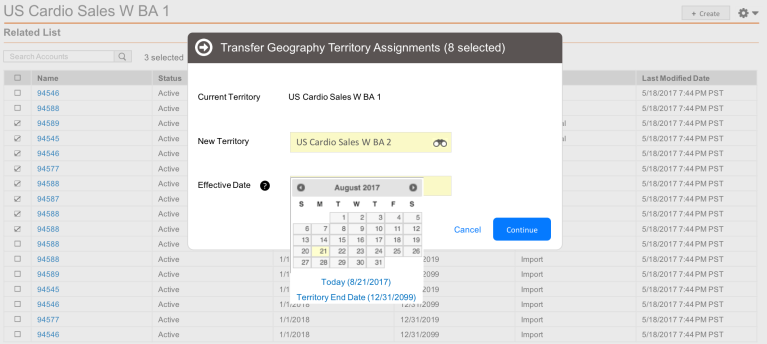
Mass Edit
The Mass Edit feature allows users to highlight one or more assignment rows and edit fields on all selected assignments to the same value at the same time. Mass Edit supports the following objects:
- geography_territory__aln
- geography_territory_model__aln
Custom fields are not supported with Mass Edit.
For example, Sarah Jones is an Align user who needs to end-date multiple geography records to the same date. She navigates to the appropriate Related List, selects all geography records to be end-dated, and uses the Mass Edit feature to end-date all selected records at once.
Using
To use the Mass Edit feature:
-
Select the check box associated with all records to edit.
- Select the Action menu. This displays as a Gear icon.
-
Select Edit Assignments. The number of selected records displays next to Edit Assignments.

-
Edit the appropriate fields. Fields that are left blank are ignored by the Mass Edit.

Fields that must be unique to a single assignment, for example the Name field, do not display.

