CRM Managed Roster Member Fields in Align
Admins can update the field mappings between the roster_member__aln object in Align and the User object in CRM to designate specific fields as being managed by CRM. This is useful when combining Align-mastered roster_member__aln records fields that are dependent on the CRM user’s inputted, for example time zone.
When a field is managed by CRM, the value in Align is only used by the integration with Veeva CRM when the User record is initially created. Any subsequent edits to this field in CRM are prioritized and imported into Align, improving the integration between the two systems.
Configuring CRM Managed Fields
To configure this feature, grant end users and the Align Integration User the following permissions:
|
Object |
Object Permissions |
Fields |
Field Permission |
|---|---|---|---|
|
field_mapping__aln |
Create, Delete |
crm_managed__aln |
Edit |
Designating Roster Member Fields as CRM Managed
To designate a roster_member__aln field as being managed by CRM:
- Navigate to the Integrations tab.
- Select the Gear icon next to the CRM org in the Veeva CRM section.
- Select View Field Map.
- Select Align Objects to navigate to the outbound mappings.
- Expand the Roster Member Fields section.
- Select Describe & Edit.
-
Select the CRM Managed? Check box for all appropriate fields.
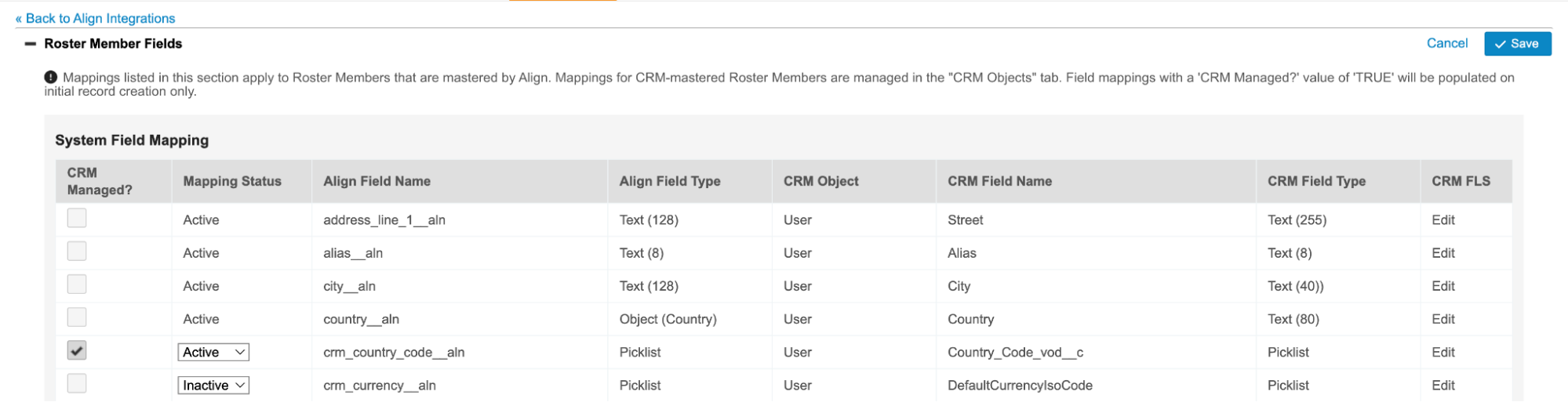
- Select Save.
- Ensure all CRM managed fields have active inbound mappings.
Behavior of CRM Managed Roster Member Fields in Align
When a roster_member__aln field is designated as being managed by CRM, the value of the mapped field in CRM is used to populate the field in Align if the inbound field mapping is defined between the same two fields. Any Align-entered values are overridden by the CRM value each time Align syncs with CRM via a push process.

