4.0.0
User Visible and Behavior Changes
Most new features are delivered disabled by default; however, users are able to view the following features immediately:
- On the Account Assignment Preview page, if a "Send to CRM" subgrouping is not in use, the entire subgroup does not display.
On all objects, date fields render the calendar popup. There are now quick date links at the bottom of the calendar popup to assist with selecting common dates (for example, today's date, minimum possible start date, maximum possible end date).
Release Notes
Territory Footprints
To assist with managing geographies shared among multiple Territories, Align now offers Territory Footprints. Users can create a Footprint and assign multiple geographies to the Footprint. Once a Territory is assigned to the Footprint, the Align system will automatically copy all of the Footprint’s Geographies to the Territory. Each Geography addition to or subtraction from the Footprint is automatically copied to all Territories aligned to the Footprint.
For example, five Territories use the same list of Geographies. Instead of loading the exact same list of geographies five times to five different Territories, users can assign the list of Geographies once to a Footprint and then assign the five Territories to the Footprint. Once the Territory is assigned to a Footprint, any updates made to the Footprint are automatically copied to all Territories assigned to the Footprint.
Geographies assigned to Footprints (footprint_geography__aln) have the same fields as the geography_territory__aln object aside from the start and end dates. Geographies assigned to a Footprint do not have a life distinct from the Footprint.
The following screenshot illustrates the Geographies assigned to a Footprint and what Territories are aligned to the Footprint.
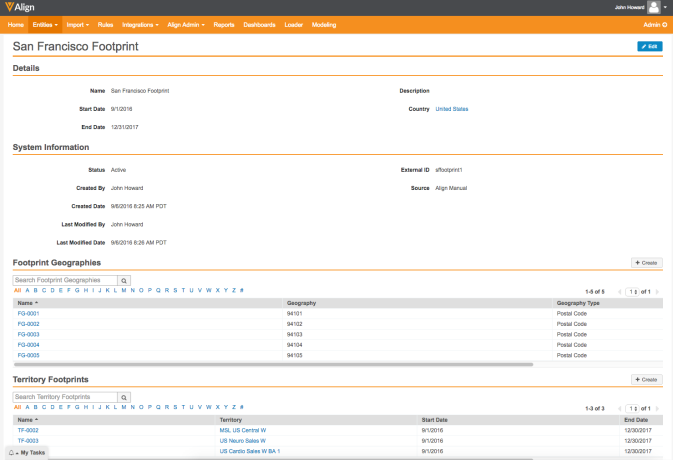
The following screenshot illustrates the Geographies aligned to a single Territory and the ability to determine the Geographies’ source.

Configuration
To enable this feature, expose the Footprint tab to the necessary Vault permission set.
Use
Users can assign Footprints to Territories by creating Territory Footprint (territory_footprint__aln) assignment records between selected Territories and Footprints. Once a Footprint is assigned to a Territory, new geography_territory__aln records are created.
Both the Territory and the Footprint have a start and end date. All assignments must be made for the overlapping dates. For example, a Territory’s start date is 1/1/2016 and end date is 7/31/2016. A Footprint’s start date is 1/1/2016 and end date is 6/30/2016. Assignments can be made during the window of 1/1/2016-6/30/2016.
When a Territory Footprint reaches its end date, all the geography Territories it created are end dated.
To create a Footprint:
- Select the Footprint tab.
- Select an existing Footprint or create a Footprint.
- Enter the following information:
- Name
- Country
- Start Date
- End Date
- External ID (this information is optional)
- Select Save.
Send to CRM Assignment Preview Groupings
To clarify the information presented on the Account Assignment Results preview page, groups not in use no longer display. For example, if a customer is sending all assignments to CRM, the Send To CRM = No group does not display.
Search Enhancements
Align’s search functionality is enhanced to allow searching across the name__v , ID, and any text or number field type marked as unique, such as a Vault record ID or by a record’s External ID.
For example, when users run processes to push records to or pull records from CRM, Align provides error messages (with Vault IDs) along with other information about failed records in a process log file. Users can now search that log file for full or partial Vault IDs to locate the failed records and make corrections.
Affiliation Rules
To better control Account assignment results, Affiliation Rules now use only base assignments with the same Send to CRM value as the base rule(the send_to_crm__aln field on the account_territory__aln object). An Affiliation Rule using Send to CRM = True should not use any base assignment using Send to CRM = False.
This feature is particularly useful when, for example, incentive comp rules (where Send to CRM = No) are mixed with rules where Send to CRM= Yes. While a mixture of rules exists underneath the same Territory, the Account assignment results are not mixed.
Minimum Start Date and Maximum End Date
To assist users in selecting Territory start and end dates, Align’s Calendar popup now suggests dates. For example, a user adds a Roster Member to a Territory and selects the Start Date field. The Calendar popup displays with the current date and also with the earliest possible start date for that member. When the user selects the End Date field, the popup displays the current date and the latest possible end date for that member.


