Classic Territory Feedback
End users can provide feedback regarding targeting assignments and changes to their territory. This streamlines the planning process by allowing end-users to view changes to their territory directly on their devices as well as enabling administrators to configure rules to automatically accept or reject certain challenges to that territory.
For example, the administrator at Verteo Biopharma makes several changes to territories for the upcoming cycle, including dropping and adding certain accounts and geographies, a list of target accounts, and interaction goals. When the changes are final, Sarah Jones is able to enter the Territory Feedback screen from CRM. She is able to view future changes to her territory, log challenges against her account assignments and interaction goals, and submit those challenges to her manager for approval. Once the challenges are finalized by the manager and applied by the Align administrator, the future territory changes are pushed to CRM.
Considerations
If manual data changes occur while Feedback is available, for example if the admin manually adjusts a target’s goal, admins must select the Calculate Rollups button in Align for the appropriate field force to refresh the cache with the updated data.
If this button is not selected, data displayed to end users may be out of date.
Configuring Classic Territory Feedback
To configure Classic Territory Feedback in Veeva CRM:
- Configure Territory Feedback in Align.
- Navigate to Territory Settings.
- Set the Align_Territory_Feedback_Mode_vod Territory Setting to 1.
- Enable the appropriate VMOCs for the Territory_Settings_vod object. Veeva recommends cloning the existing VMOC for the Veeva_Settings_vod object and changing the object to Territory_Settings_vod.
- Grant the appropriate user profiles access to the Future_Territory_Alignment_vod Visualforce page.
- Grant the appropriate user profiles access to the Future_Territory_Alignment_vod Apex class.
- Grant the appropriate user profiles access to the VODRedirectController Apex class.
- Grant the appropriate user profiles access to the Future Territory Alignments tab.
Using Classic Territory Feedback
Classic Territory Feedback consists of three tabs and is available to end users by selecting the Future Assignments  tab from the Online, iPad, or Windows Tablet platforms.
tab from the Online, iPad, or Windows Tablet platforms.
Once feedback is complete, users can access the user actions assigned to them in the Approval Process Matrix by selecting the More Actions button.
The Territory Tab
From the Territory tab, users can review the following information in the following sections:
- Territory Information
- Start Date
- End Date
- Working Days
- Due Date
- Accounts
- Adds – Number of added HCPs and HCOs
- Drops – Number of dropped HCPs and HCOs
- All – Number of remaining minus dropped plus added HCPs and HCOs
- Geographies
- Number of geographies and accounts
- Number of added geographies and accounts
- Number of dropped geographies and accounts
- Instructions – Defined by the feedback_instructions__aln field on the corresponding project__aln record
- Activity Goals – The daily and total activity goals for each channel associated with the territory

If a user is assigned to a parent territory (for example, if the user is a manager), the Territory tab displays all descendants of the parent territory in a territory tree. Selecting a child territory from the tree displays the Territory tab for the selected child territory.

Using the Accounts Tab in Classic Territory Feedback
From the Accounts tab, end users can review which accounts are being added, dropped, or changed. The Accounts tab contains the following information:
- Activity Goals – Represents the sum of all activity_goal__aln records where the daily_activity_goal__aln field of the associated mc_cycle_channel__aln record is not empty. This section also displays the upper and lower utilization thresholds.
- Accounts Table – Represents the list of accounts being added, dropped, or having their targeting status edited for the next cycle. Fields from the account_feedback_columns__aln Align setting display after the Target column.

Additionally, end users can display cycle channel and cycle product information for each target by enabling the Show Target Details setting from the Accounts tab.
Users can also challenge account changes in the territory from this tab.

Filtering Accounts
The filter button on the Territory Feedback screen enables users to filter accounts based on the changes being made to the territory. This enables users to quickly review all accounts based on their upcoming status.
For example, Sarah Jones uses Territory Feedback to review upcoming changes made to her territory. She selects the filter icon and then selects Adds and Drops. The accounts table then filters to only display accounts in Sarah’s territory added or dropped.
To filter accounts in Territory Feedback:
- Select the filter button.
-
Select statuses you want to filter. Available statuses are the following:
- Adds – Accounts added to the territory
- Drops – Accounts dropped from the territory
- Targets – Accounts added or dropped as targets
- Challenges – Accounts being challenged

Challenging an Account Change
If a user determines that an account change is unwarranted, the user can log a challenge to the account. To challenge account changes made to the territory:
- Select the appropriate account from the Accounts Table. The Account Card view displays.
-
Select the challenge representing the desired change in the Challenge section. Different challenge types display based on the following contexts:
Available Actions When Account is marked as Target Account is not marked as Target Record is marked for addition - Remove Account
- Remove Target
- Edit Goals
Only one of these actions can be selected.
- Remove Account
- Add target
Only one of these actions can be selected.
Add Target is disabled if there is no cycle plan associated with the territory.
Record is marked for removal N/A - Keep Account
- Add Target
Add Target is disabled unless Keep Account is also selected.
- Select the appropriate option in the Reasons section.
For example, Sarah Jones notices Dr. Ackerman has been added to her territory but knows Dr. Ackerman is difficult to access. She decides to challenge the addition by selecting Remove Account in the Challenge section and selecting Access Issues in the Reasons section.
After a challenge is made, it is checked against all existing Approval Rules with the following outcomes:
- Rejected – A challenge is automatically rejected if the challenge matches any Rejected-type rules
- Approved – A challenge is automatically approved if the challenge does not match any Rejected-type rule and also matches an Approved-type rule
- Pending – A challenge does not match any Approval or Rejected-type rules and must be reviewed by the user’s manager

Accounts Tab Manager View
If a user role is assigned the Review action, the Manager view of the Accounts tab displays. The Manager view enables users to review pending challenges and manually reject, approve, or modify challenges.
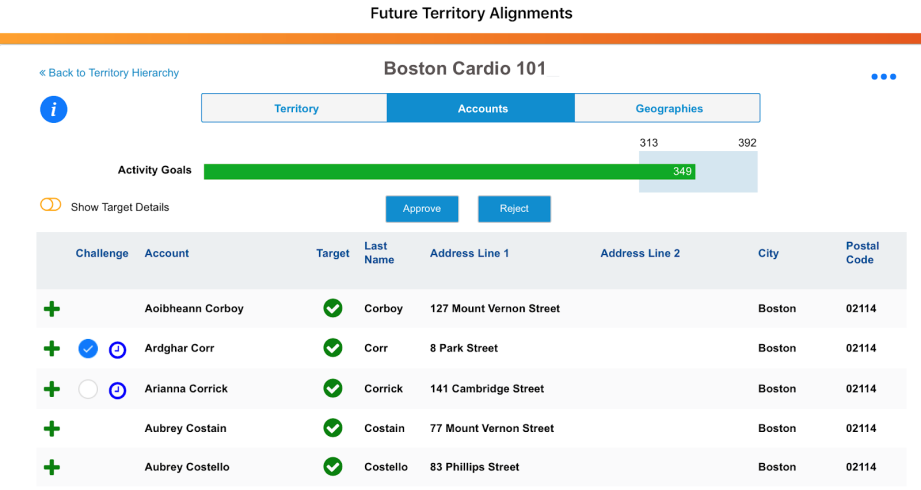
Managers can manually approve or reject a challenge using the following methods:
- From the Accounts tab – Managers can select the check box next to a pending challenge, then select the Approve or Reject buttons
-
From the Account Card view – Managers can review the account, Approve or Reject the challenge, or modify the challenge from the Account Card view

If the manager modifies the challenge, the Approve and Reject buttons do not display and the manager displays as the user making the challenge.
Search in Classic Territory Feedback
Align enables users of Classic Territory Feedback to search their territory and locate specific accounts or information when reviewing changes to their territory.
For example, Sarah Jones is providing feedback on changes made to her territory using Classic Territory Feedback in Veeva CRM. Sarah wants to see all changes made to Cardiology accounts, so she searches for Cardio. All accounts that are part of the Cardiology channel display enabling her to quickly reviews changes made to each account.
This feature is enabled by default.
Using Search in Classic Territory Feedback
All information that displays in the Accounts table is searchable, and results begin to display immediately after the user begins typing.

Geographies Tab
Users can review added or dropped geographies in their territory by viewing the Geographies tab. This tab displays a table with the following information:
- Status – The + symbol states the geography is added to the territory and the - symbol states the geography was removed from the territory
- Geography Name
- Geography Type
- Accounts in Geography

Challenges are not supported in the Geographies tab.
Completing Territory Feedback
Territory Feedback can be marked as complete by moving it into the Territory Feedback Complete lifecycle state. If Automated Feedback Handling is configured in Align, Approved challenges are automatically applied to the modeling project. Pending challenges are ignored by the Automated Feedback Handling feature.

