Importing Territory Models
Rather than creating new territory or field force hierarchies in a model, users can import production territory or field force hierarchies into models.
Importing Production Territories
Users can import a Territory and its descendant hierarchy from production by selecting the Create button next to the Territory's section on the Project page and selecting Import Production Territory from the pop-up screen. The import page for the Territory model displays.

Users can select a production Territory using the search field. Selecting a Territory populates the Related Objects table with a count of all objects assigned to it, excluding child territories. Importing a production Territory also imports all of its Account rules, geographies, and product and roster member assignments into the model. All non-rule generated Account Territory assignments are also imported. Users cannot selectively choose which child objects to import or exclude.
Users can choose whether to import a production Territory's entire descendent Territory hierarchy. Doing so imports all of its child territories into modeling. For each child Territory, this also means importing all of its Account rules, geographies, and product and roster member assignments into modeling. This will also import all non-rule generated Account Territory assignments. Users cannot selectively choose which child territories or objects to import or exclude.
Importing exclusions from production always imports all current global Account exclusions. It also imports exclusions specific to the Territories or Field Forces included in the import.
Importing a production Territory will create a process task that will go through the following stages:
|
Stage Name |
Stage Text |
|---|---|
| PRODUCTION_IMPORT_START | Starting import from production |
| INSERT_TERRITORY_MODEL | Importing Territory hierarchies into Modeling |
|
INSERT_ACCNT_TERR_MODEL |
Importing all Account Territory manual assignments into Modeling |
| INSERT_EXCLUSION_MODEL | Importing all global exclusions and exclusions specific to this record into Modeling |
| INSERT_ROSTMEM_TERR_MODEL | Importing all Roster Member Territory assignments into Modeling |
|
INSERT_GEOGRAPHY_MODEL |
Importing all Geography assignments into Modeling |
| INSERT_ACCNTRULE_MODEL | Importing all Account Rules and Criteria into Modeling |
|
PRODUCTION_IMPORT_LOGGING |
Writing the success and error logs |
| PRODUCTION_IMPORT_COMPLETE | Import from Production complete |
Importing Production Field Forces
Users can import a Field Force and its descendant hierarchy from production by clicking the Create button next to its section on its project page, and selecting Import Production Field Force from the pop-up screen. Users are then taken to the import page for that new Field Force model.
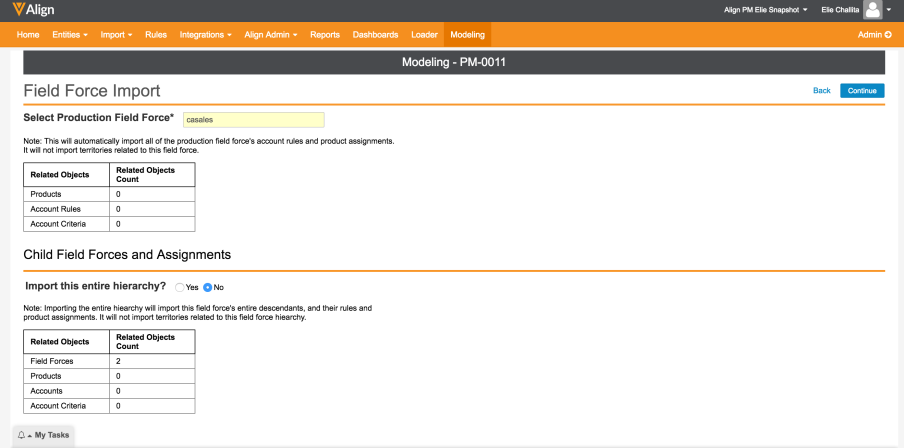
Users can select a production Field Force using the search box. Selecting this Field Force will populate the first table with a count of all objects assigned to it, except for child Field Forces. Importing a production Field Force means importing all of its Field Force rules and product assignments. Users cannot selectively include or exclude child objects.
Users can choose whether to import that production Field Force entire descendent Field Force hierarchy. Doing so will import all of its child Field Forces into modeling. Each child Field Force's rules and product assignments are also imported. Users cannot selectively include or exclude child objects or Field Forces
Importing a production Field Force creates a process task that goes through the following stages:
|
Stage Name |
Stage Text |
|---|---|
| PRODUCTION_IMPORT_START | Starting import from production |
| INSERT_FIELD_FORCE_MODEL | Importing Field Force hierarchies into Modeling |
|
INSERT_ACCNTRULE_MODEL |
Importing all Account Rules and Criteria into Modeling |
| INSERT_EXCLUSION_MODEL | Importing all global exclusions and exclusions specific to this record into Modeling |
| INSERT_PRODUCT_MODEL | Importing all Field Force product into Modeling |
|
PRODUCTION_IMPORT_LOGGING |
Writing the success and error logs |
| PRODUCTION_IMPORT_COMPLETE | Import from Production complete |
When a record is imported from production into modeling with its external_id__aln field set to a non-null value, Align will automatically append the record ID value of the project to which this record belongs to the record's external ID. For example, when a production Territory with External ID = T101 is imported into a project with Project Record ID = P1101, the newly created Territory model's External ID value is set to T101::P1101. This ensures the uniqueness of all models' external IDs while allowing users to update these records via the data loader. When using the data loader to update models, users must ensure they append the model's project's ID to the corresponding production record's external ID.

