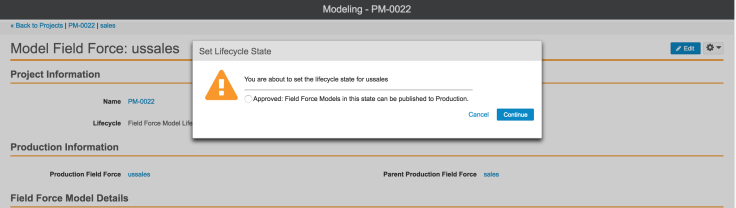Lifecycle States
Align modeling projects make use of Vault lifecycle states and workflows. More information on Vault lifecycles can be found in the About Object Lifecycles topic in Vault Help.
Project Lifecycles
The following table describes all possible lifecycle states for projects:
|
State |
Description |
|---|---|
| Draft | This is the default state for projects and the state in which projects should be edited. |
| Feedback | This state will be used in future features. |
|
Approved |
This state signifies the project has been reviewed successfully and is ready to be published to production. The project and its child records can no longer be edited without resetting the state to Draft. In this state, the Publish action on the project's gear menu is enabled. |
| Published | Projects in this state have been successfully published to production. The project and its child records can no longer be edited for any reason. |
Users can set the lifecycle state for a project using the Set Lifecycle State option from the project's gear menu.
The resulting pop-up screen displays the states that the project can move to based on its current state. The Published state is not an option on this page; projects can only move to Published through the Publish action from the gear menu.
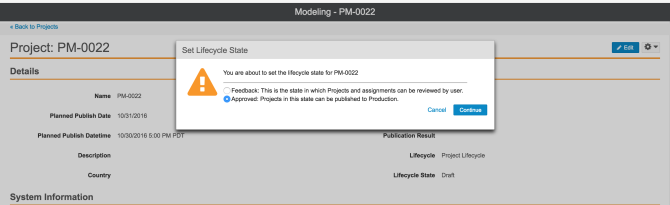
Projects can only be updated to Approved if all their Territory and Field Force models belonging to them are already Approved. If any child records are not in this state, users are notified of the discrepancy. Users can choose to automatically set the lifecycle state for all Territory and Field Force models belonging to the project to Approved by selecting Continue. This action saves users from manually setting the state for all the project's child records.

Territory Lifecycles
Territories have one of the following lifecycle states:
|
State |
Description |
|---|---|
| Draft | This is the default state for projects and the state in which projects should be edited. |
|
Approved |
This state signifies the project has been reviewed successfully and is ready to be published to production. The project and its child records can no longer be edited without resetting the state to Draft. In this state, the Publish action on the project's gear menu is enabled. |
| Published | Projects in this state have been successfully published to production. The project and its child records can no longer be edited for any reason. |
Additional lifecycle states can be configured for use in the Targeting Feedback feature.
Users can set the state for a Territory model using the Set Lifecycle State option from the Territory model's gear menu. The resulting popup displays the states the model can move to based on its current state. The Published state will never appear in this popup. Models can only move to Published through the Publish action from their project's gear menu.
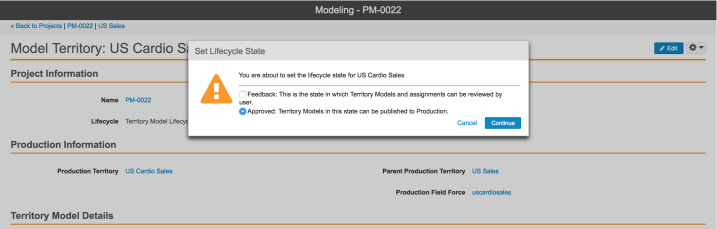
Setting a Territory model's lifecycle state to approved automatically sets challenge_status_aln to approved_aln on all of its challenged Account Territory model and geography Territory model records, but only if that field was not already set to rejected_aln.
Field Force Lifecycles
The following table describes all possible lifecycle states for Field Force models.
|
State |
Description |
|---|---|
| Draft | This is the default state for projects and the state in which projects should be edited. |
| Approved |
This state signifies the project has been reviewed successfully and is ready to be published to production. The project and its child records can no longer be edited without resetting the state to Draft. In this state, the Publish action on the project's gear menu is enabled. |
|
Published |
Projects in this state have been successfully published to production. The project and its child records can no longer be edited for any reason. |
Users can set the state for a Field Force model using the Set Lifecycle State option from the Field Force model's gear menu. The resulting screen displays the states the model can move to based on its current state. The Published state never displays in this pop-up screen. Models can only move to Published through the Publish action from their project's gear menu.