Territory Feedback Metrics
- iPad
- Browser (Lightning)
Users can quickly review important metrics regarding the number of accounts and targets they will have during the next cycle using Account and Target Metrics.

For example, Sarah Jones reviews changes to her territory. She wants to view the total list of business accounts she will have in her territory in the next cycle, so she selects the Business Account widget from Territory Feedback to view the list.
This feature does not require configuration.
Using the Assignment Changes Widget
The Assignment Changes widget in Territory Feedback on the iPad enables end users to quickly view how many accounts were added or dropped from their territory in the upcoming cycle.
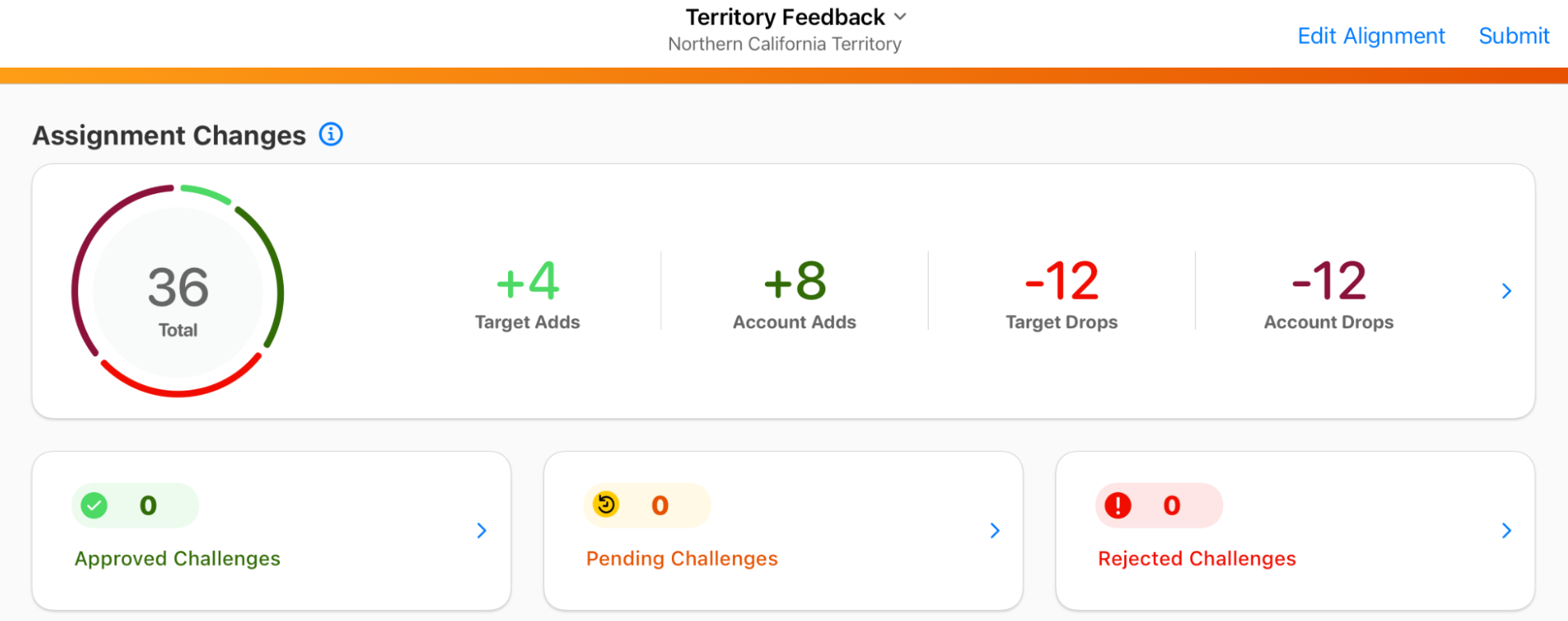
Configuring Viewing Target Changes
To configure viewing target changes via the Assignment Changes widget, ensure users are part of an active MC Cycle with a populated clone_source__aln field. This field populates automatically via MC Cycle Cloning, or can be populated manually.
Viewing the Assignment Changes Widget
The Assignment Changes widget displays the following information on the Territory Dashboard in Territory Feedback:
- A pie chart containing both a total of accounts and targets dropped and added, as well as the proportion of account and target adds and drops
- The number of targets added to the territory
- The number of accounts added to the territory
- The number of targets removed from the territory
- The number of accounts removed from the territory
Target adds and drops are not supported when Using Location Based Targeting is enabled.
Selecting anywhere in the widget displays the Edit Alignments table with the Adds/Drops filter automatically applied, enabling end users to quickly see which accounts and targets were added or dropped from their territory.
Target adds and drops are labeled in the Edit Alignments table in the Adds/Drops column.
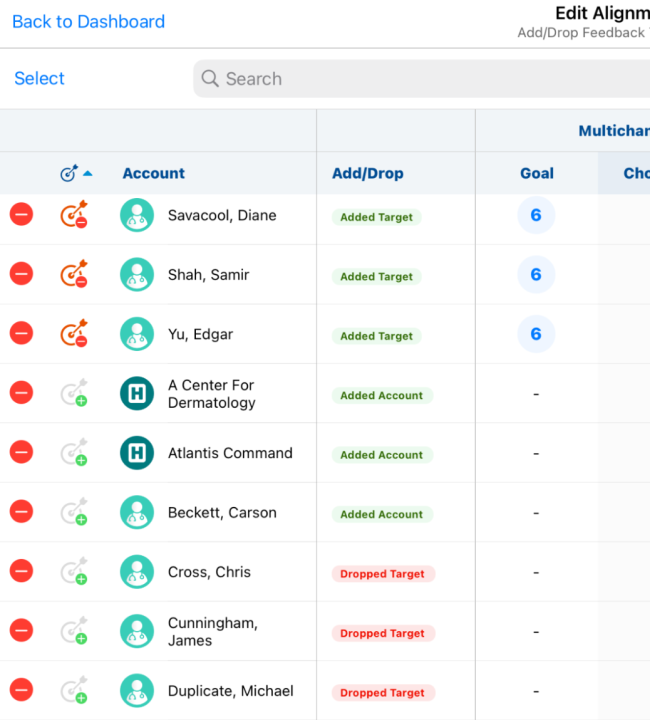
Only one value displays in the Add/Drop column, with target changes prioritized over account assignment changes. For example, if an account was removed from the territory and was also a target, Target Dropped displays in the Add/Drop column. This also applies to accounts and targets added to the territory in the upcoming cycle.
Enabling the Targets filter, and either of the Adds or Drops filters, simultaneously filters the table to display specifically targets added or dropped from the territory in the upcoming cycle. Selecting either the Adds or Drops filters without the Targets filter displays both target and account changes.
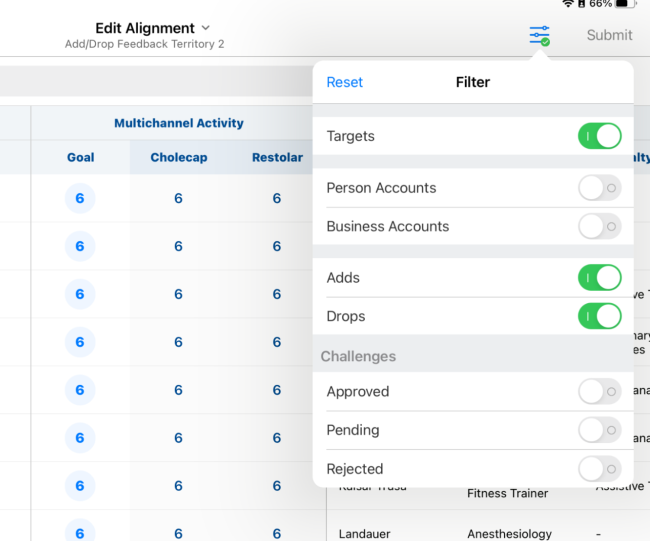
Total Goals Metrics in Territory Feedback
Users can view their total product and channel goals for their upcoming cycle from the Territory Dashboard in Territory Feedback. These metrics enable users to submit more useful feedback on their upcoming cycle by informing them of their expected total interactions.

For example, Sarah Jones receives guidance from her company that she should aim for 800 interactions in her upcoming cycle. She navigates to the Territory Dashboard to see her upcoming cycle and views her total channel and product goals. Using Territory Feedback, she updates her planned interactions for her targets as appropriate, then returns to the Territory Dashboard and views her updated total goals based on her feedback.
Viewing Total Goals
To view the total goals for all products and channels, navigate to the Total Goals widget on the Territory Dashboard.

Metrics are grouped by channel goals, then by product goals and include both approved and pending challenges made during Territory Feedback.
The Total Goals widget only displays if the territory has an associated Multichannel Cycle.

