Territory Feedback Standard Process
Territory Feedback is used by the following user types with the following responsibilities:
- Align User – Creates, plans, and adjusts the new modeling project before end users submit feedback. Makes final adjustments and publishes models after feedback.
- CRM End User – Provides feedback on upcoming changes to their territory. Depending on configured Approval Rules, submitted challenges may be automatically approved or rejected.
- CRM Manager – Reviews feedback made by end users that were not automatically approved or rejected
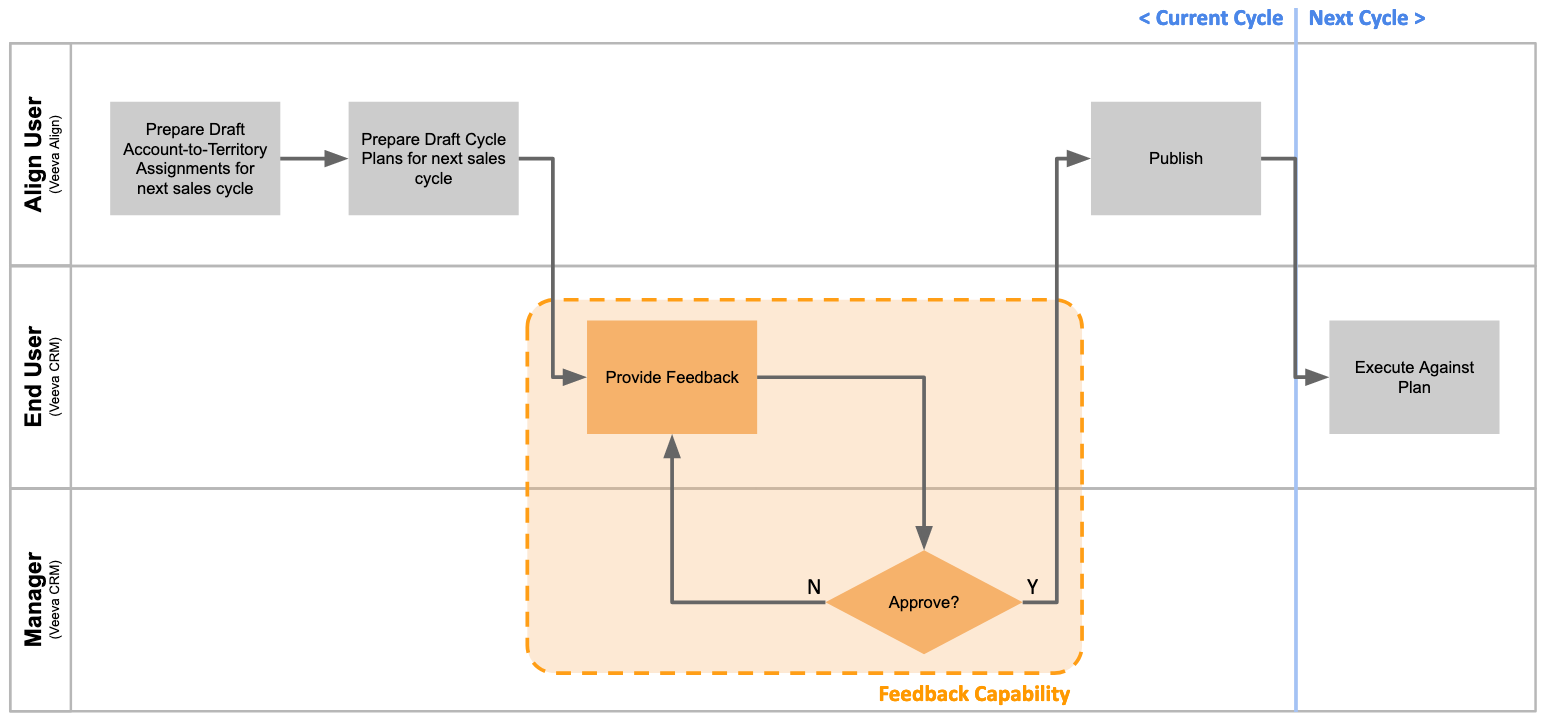
Pre-Feedback Model Planning
Align users can create modeling projects to stage any changes to an upcoming cycle without impacting production data, then publish those changes for feedback from end users and managers:
- Create a new modeling project and use existing Align functionality to plan the future cycle.
- Import the appropriate branch of the territory hierarchy and its related objects into the model.
- Clone the previous Multichannel Cycle into the model. This enables admins to use the existing Multichannel Cycle and Targeting Rule as a starting point when preparing for the new cycle.
-
Apply appropriate adjustments to the model's Multichannel Cycle or targeting rule.
If targeting is not included in the feedback, the Multichannel Cycle is not required.
-
Configure the Approval Process.
The Align user can also import the Approval Process when importing the territory hierarchy if the process is configured for the production field force.
-
Run a Preview and Commit on the model. This generates account assignments and targets based on Assignment and Targeting Rules.
When initiating the Preview, the Align user can opt to clone targeting feedback from the previous cycle to enable the end user to avoid having to re-enter the same feedback for the new cycle.
- Change the lifecycle state of the project to Feedback Review. This enables end users to view future territory assignments and targets from within Veeva CRM and provide feedback.
End User Review and Feedback
Once a cycle is in the Feedback Review lifecycle state, end users can access the new model from the Territory Feedback menu item to perform the following process:
- Review changes made to their territory, including any accounts and targets added or removed.
- Create any appropriate challenges to changes made to the territory. Approval Rules can automatically accept or reject an end user's feedback based on defined criteria.
-
Submit feedback for manager review.
This step is only applicable if enabled in the Approval Process.
Manager Review
Managers can review all submitted feedback from end users that were not automatically approved or rejected by Approval Rules, enabling them to provide oversight on the end users reporting to them:
- Approve or reject each challenge made by the end user.
-
Complete the feedback process by moving the territory to a lifecycle state of Territory Feedback Complete.
If Automated Feedback Handling is enabled, approved challenges are immediately processed and applied to the model.
Post-Feedback Processing
When the feedback period is over, the Align user finishes the feedback process using the following process:
-
Move any incomplete model territories to a lifecycle state of Territory Feedback Complete.
This can be done to the root territory to set the lifecycle state to all child territories.
-
Select Recalculate Territory Data.
- Use the Capacity Planning feature to make final adjustments to each MCCP's goals. This step is optional.
- Update the lifecycle state of the model to Approved. This updates the Status of the project to Inactive and prevents further Previews from being performed, though manual changes are still possible.
- Publish the model to move the model's data into production.
- Run a Preview and Commit on the production Field Force. If any accounts have changed during the feedback period, they are re-assessed against Assignment and Targeting Rules to ensure they still meet the rule criteria.
- Freeze the Targeting Rule to prevent the rules engine from making further MCCP changes.
- Push to CRM to make the future MCCPs visible to end users prior to the start of the cycle.

